GPU overclocking is the practice of increasing the clock speed of a graphics processing unit to enhance gaming performance, resulting in improved frame rates and smoother gameplay. This article covers the benefits of overclocking, including its impact on frame rates, graphics quality, and competitive gaming advantages, while also addressing the associated risks such as hardware damage and system instability. Key metrics affected by overclocking, such as temperature and power consumption, are discussed, along with best practices for safe overclocking, including the importance of cooling and monitoring tools. Additionally, the article provides guidance on determining optimal clock speeds and troubleshooting instability, making it a comprehensive resource for gamers looking to maximize their GPU performance.
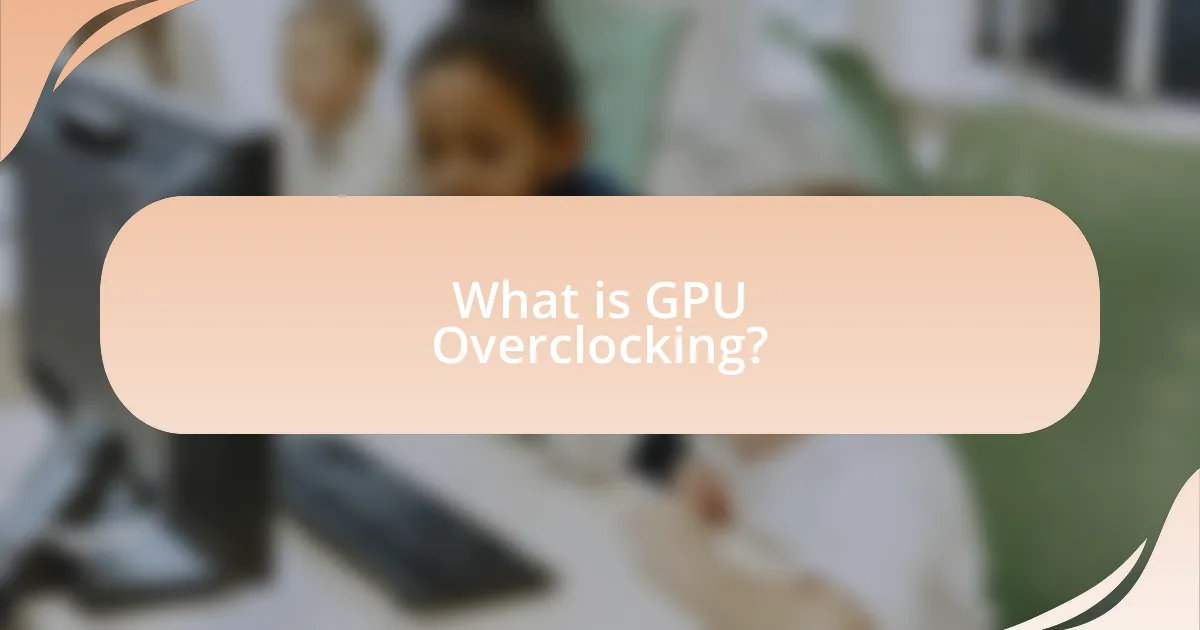
What is GPU Overclocking?
GPU overclocking is the process of increasing the clock speed of a graphics processing unit (GPU) beyond its factory settings to enhance performance. This adjustment allows the GPU to execute more calculations per second, resulting in improved frame rates and overall gaming performance. Overclocking can lead to higher temperatures and potential instability if not managed properly, making it essential for users to monitor temperatures and system stability during the process.
How does GPU overclocking improve gaming performance?
GPU overclocking improves gaming performance by increasing the clock speed of the graphics processing unit, which allows it to process more data per second. This enhancement leads to higher frame rates and smoother gameplay, as the GPU can render graphics more quickly and efficiently. For instance, overclocking a GPU can result in performance gains of 10-20% or more, depending on the specific hardware and the extent of the overclock. This is supported by benchmarks from various gaming tests, which consistently show that overclocked GPUs outperform their stock counterparts in demanding titles.
What are the key metrics affected by overclocking?
The key metrics affected by overclocking include clock speed, temperature, power consumption, and stability. Clock speed increases the frequency at which the GPU operates, leading to improved performance in gaming and other applications. Temperature rises as the GPU works harder, necessitating effective cooling solutions to prevent overheating. Power consumption also increases, which can affect the overall energy efficiency of the system. Stability is crucial, as excessive overclocking can lead to system crashes or artifacts in graphics rendering. These metrics are critical for assessing the effectiveness and safety of overclocking practices.
How does overclocking impact frame rates and graphics quality?
Overclocking increases frame rates and enhances graphics quality by allowing the GPU to operate at higher clock speeds than its factory settings. This boost in performance results in smoother gameplay and improved visual fidelity, as the GPU can render more frames per second and handle higher graphical settings. For instance, a study by TechSpot found that overclocking a GPU can lead to frame rate increases of 10-30% in demanding games, depending on the specific hardware and cooling solutions used. Additionally, overclocking can enable higher resolutions and more detailed textures, further enhancing the overall gaming experience.
Why do gamers choose to overclock their GPUs?
Gamers choose to overclock their GPUs to enhance gaming performance by increasing the graphics card’s clock speed, which results in higher frame rates and improved visual quality. Overclocking allows gamers to push their hardware beyond factory settings, maximizing the potential of their GPUs. This practice is supported by benchmarks showing that overclocked GPUs can achieve performance gains of 10-30% in demanding games, making it a popular choice among enthusiasts seeking a competitive edge.
What advantages does overclocking provide in competitive gaming?
Overclocking provides significant advantages in competitive gaming by enhancing the performance of the GPU and CPU, resulting in higher frame rates and reduced input lag. This performance boost allows gamers to experience smoother gameplay, which is crucial in fast-paced environments where every millisecond counts. For instance, overclocking can increase the GPU clock speed, leading to improved rendering times and more responsive graphics, thereby giving players a competitive edge. Studies have shown that overclocked systems can achieve frame rate increases of 10-30%, depending on the game and hardware configuration, which directly correlates with improved gaming performance and responsiveness.
How does overclocking enhance the gaming experience for casual players?
Overclocking enhances the gaming experience for casual players by increasing the performance of their graphics processing unit (GPU), resulting in smoother gameplay and higher frame rates. This improvement allows casual players to enjoy games with better visual fidelity and responsiveness, making the gaming experience more immersive. For instance, a study by TechSpot found that overclocking a GPU can lead to performance gains of 10-30%, depending on the game and hardware configuration. Such enhancements can significantly reduce lag and stuttering, which are common issues that detract from casual gaming enjoyment.
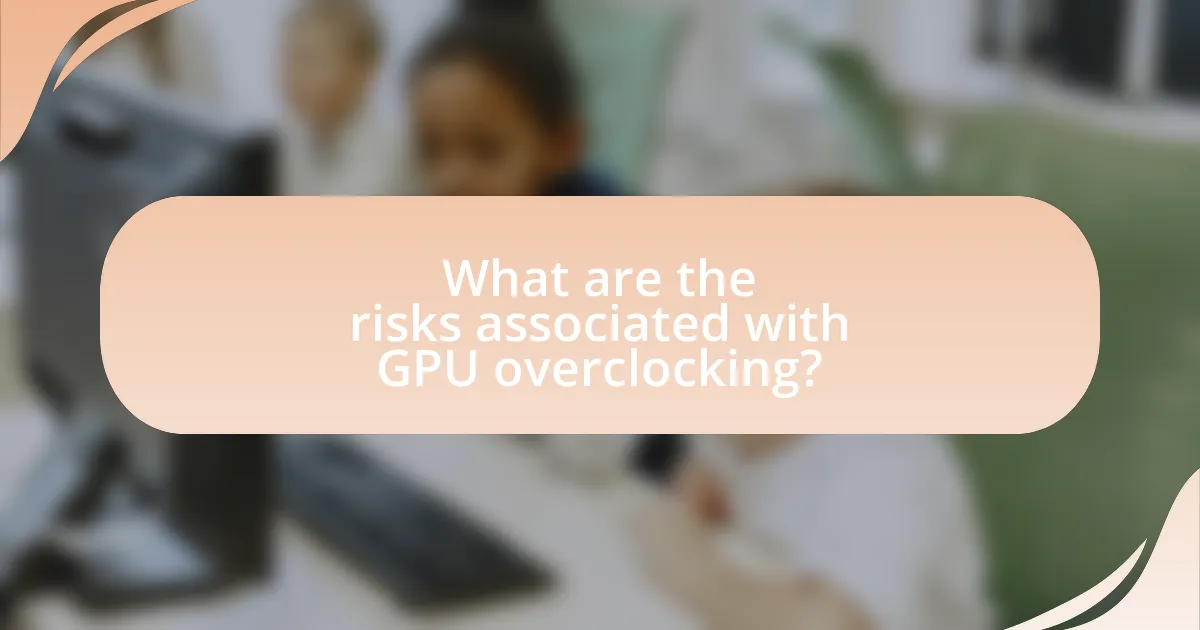
What are the risks associated with GPU overclocking?
The risks associated with GPU overclocking include hardware damage, system instability, and voiding warranties. Overclocking increases the voltage and clock speeds of the GPU, which can lead to overheating and permanent damage if not managed properly. For instance, excessive heat can cause thermal throttling, where the GPU reduces its performance to cool down, or even complete failure. Additionally, overclocking can result in system crashes or artifacts during gameplay, indicating instability. Furthermore, many manufacturers specify that overclocking voids the warranty, meaning any damage incurred may not be covered.
How can overclocking lead to hardware damage?
Overclocking can lead to hardware damage primarily due to increased heat generation and voltage stress on components. When a GPU is overclocked, it operates at higher frequencies than intended, which raises its power consumption and, consequently, its temperature. Excessive heat can cause thermal throttling, reduced lifespan, or immediate failure of the GPU. Additionally, higher voltage levels can lead to electrical overstress, damaging the silicon and other materials within the hardware. Studies have shown that prolonged exposure to temperatures above 85 degrees Celsius can significantly shorten the lifespan of electronic components, reinforcing the risks associated with overclocking without adequate cooling solutions.
What are the signs of overheating in an overclocked GPU?
The signs of overheating in an overclocked GPU include increased temperatures, graphical artifacts, system crashes, and reduced performance. When a GPU operates beyond its thermal limits, temperatures can exceed 85°C, leading to thermal throttling, where the GPU reduces its clock speed to cool down. Graphical artifacts, such as screen tearing or distortion, often indicate overheating, as the GPU struggles to process data correctly. Additionally, unexpected system crashes or freezes during intensive tasks signal potential overheating issues. Monitoring software can provide real-time temperature readings, confirming if the GPU is operating within safe limits.
How can improper overclocking settings affect system stability?
Improper overclocking settings can lead to system instability by causing crashes, freezes, and unexpected reboots. When a GPU is overclocked beyond its stable limits, it may generate excessive heat and draw more power than it can handle, resulting in thermal throttling or hardware failure. For instance, a study by TechSpot found that overclocking a GPU without adequate cooling can increase the risk of system crashes by up to 50%. This instability can manifest as graphical artifacts, reduced performance, or complete system lock-ups, ultimately compromising the gaming experience.
What precautions should be taken before overclocking?
Before overclocking, it is essential to ensure adequate cooling for the GPU. Overclocking increases the power consumption and heat output of the graphics card, which can lead to thermal throttling or hardware damage if not managed properly. Additionally, users should verify the stability of their power supply unit (PSU) to handle the increased load, as insufficient power can cause system instability. It is also advisable to update the GPU drivers to the latest version to ensure compatibility and performance optimizations. Lastly, creating a backup of important data is crucial, as overclocking can sometimes lead to system crashes or data corruption.
How important is cooling when overclocking a GPU?
Cooling is critically important when overclocking a GPU. Effective cooling prevents overheating, which can lead to thermal throttling, reduced performance, and potential hardware damage. Overclocking increases the power consumption and heat output of the GPU; for instance, a study by TechSpot found that inadequate cooling can result in temperature spikes exceeding 90 degrees Celsius, significantly impacting stability and longevity. Therefore, maintaining optimal temperatures through efficient cooling solutions is essential for achieving stable and safe overclocking results.
What tools and software are recommended for safe overclocking?
For safe overclocking, recommended tools and software include MSI Afterburner, EVGA Precision X1, and ASUS GPU Tweak II. MSI Afterburner is widely used due to its comprehensive features for monitoring and adjusting GPU settings, including voltage, clock speeds, and fan speeds. EVGA Precision X1 offers a user-friendly interface and advanced overclocking capabilities, making it suitable for both beginners and experienced users. ASUS GPU Tweak II provides real-time monitoring and customizable profiles, enhancing the overclocking experience. These tools are validated by their popularity among gamers and hardware enthusiasts, ensuring reliability and effectiveness in achieving improved gaming performance.
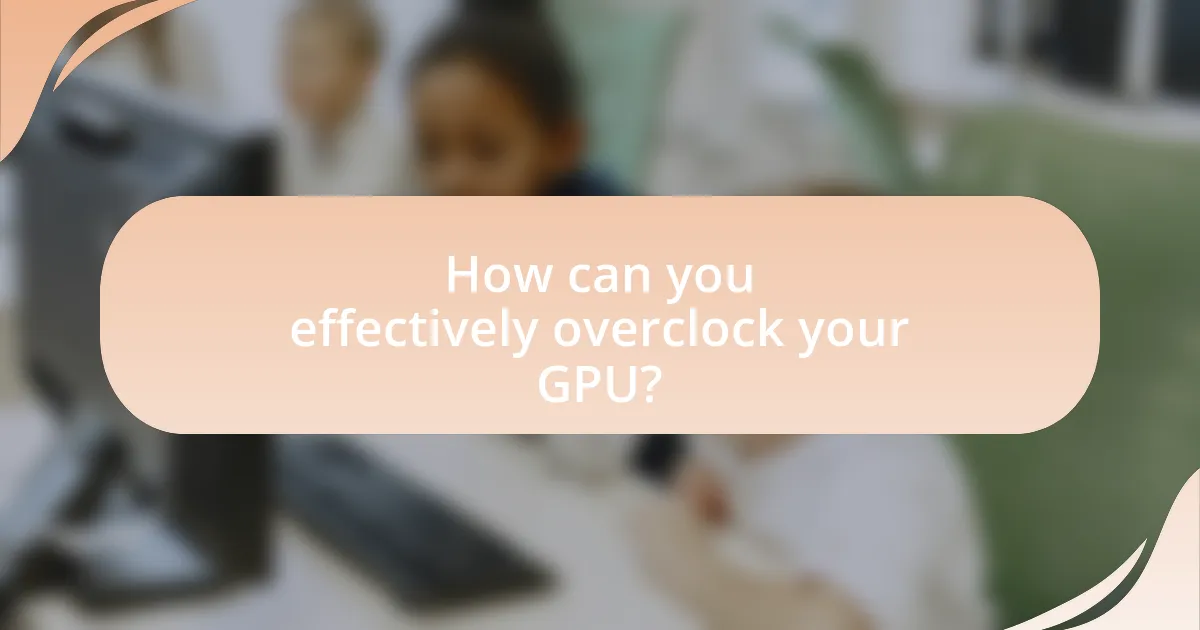
How can you effectively overclock your GPU?
To effectively overclock your GPU, use software tools like MSI Afterburner or EVGA Precision X1 to increase the core clock and memory clock speeds incrementally while monitoring temperatures and stability. Start by raising the core clock by 10-15% and test for stability using benchmarking tools such as 3DMark or Unigine Heaven. If stable, gradually increase the clock speeds further, ensuring temperatures remain below safe limits, typically around 80°C. This method is validated by numerous overclocking guides and user experiences, demonstrating that careful adjustments can lead to significant performance gains without compromising hardware integrity.
What steps should you follow to overclock your GPU safely?
To overclock your GPU safely, follow these steps: First, ensure you have reliable monitoring software to track temperature and performance metrics. Next, use overclocking software, such as MSI Afterburner or EVGA Precision X1, to gradually increase the core clock and memory clock speeds in small increments, typically 10-20 MHz at a time. After each adjustment, run a stress test using tools like FurMark or Unigine Heaven to check for stability and monitor temperatures, ensuring they remain below safe limits, generally around 80°C. If the system remains stable, continue to increase the clock speeds until you reach the desired performance or encounter instability, at which point you should revert to the last stable settings. Finally, save your settings and regularly monitor performance during gaming sessions to ensure continued stability.
How do you determine the optimal clock speeds for your GPU?
To determine the optimal clock speeds for your GPU, you should use benchmarking software to assess performance and stability at various clock speeds. This process involves gradually increasing the clock speed while monitoring temperature and performance metrics using tools like MSI Afterburner or FurMark.
Benchmarking software provides quantitative data on frame rates and thermal performance, allowing you to identify the highest stable clock speed without overheating. For instance, a study by TechSpot found that overclocking can yield performance improvements of up to 20% in gaming scenarios when done correctly.
What role does benchmarking play in the overclocking process?
Benchmarking plays a crucial role in the overclocking process by providing a standardized method to measure performance improvements and stability. It allows users to assess the baseline performance of their GPU before overclocking, enabling them to quantify the effects of their adjustments. For instance, benchmarking tools like 3DMark or Unigine Heaven generate specific scores that reflect the GPU’s performance under load, which can be compared before and after overclocking. This comparison helps in identifying the optimal settings that enhance gaming performance while ensuring system stability, as it highlights any potential issues such as overheating or instability that may arise from increased clock speeds.
What settings should you adjust when overclocking?
When overclocking, you should adjust the core clock speed, memory clock speed, and voltage settings. Increasing the core clock speed enhances the GPU’s processing power, while adjusting the memory clock speed improves data transfer rates. Additionally, modifying the voltage settings can stabilize the overclocked performance, but it must be done cautiously to avoid overheating. These adjustments are critical for achieving optimal performance gains in gaming scenarios, as evidenced by benchmarks showing significant frame rate improvements when these settings are fine-tuned.
How do voltage adjustments impact GPU performance?
Voltage adjustments directly impact GPU performance by influencing the stability and efficiency of the graphics processing unit. Increasing voltage can enhance performance by allowing the GPU to operate at higher clock speeds, which can lead to improved frame rates and overall gaming experience. However, excessive voltage can also lead to overheating and potential damage, thereby reducing the lifespan of the GPU. Conversely, lowering voltage can improve power efficiency and thermal performance but may result in instability or reduced performance if set too low. Studies have shown that optimal voltage settings can lead to a balance between performance gains and thermal management, making voltage adjustments a critical factor in GPU overclocking strategies.
What is the significance of memory clock speed in overclocking?
Memory clock speed is significant in overclocking because it directly affects the data transfer rate between the GPU and the memory, influencing overall performance. Higher memory clock speeds can lead to increased bandwidth, allowing for faster processing of textures and data, which is crucial for gaming performance. For instance, a memory clock speed increase from 1500 MHz to 1800 MHz can enhance frame rates and reduce latency in demanding games, as evidenced by benchmarks showing performance improvements in various titles when memory speeds are optimized.
What are the best practices for maintaining an overclocked GPU?
To maintain an overclocked GPU effectively, regularly monitor temperatures and performance metrics using software tools like MSI Afterburner or GPU-Z. Keeping the GPU temperature below 85°C is crucial, as prolonged exposure to higher temperatures can lead to thermal throttling or hardware damage. Additionally, ensure adequate cooling by using high-quality fans or liquid cooling solutions, which can significantly enhance thermal management. Regularly clean dust from the GPU and surrounding components to prevent overheating, as dust accumulation can obstruct airflow. Finally, periodically test the stability of the overclocked settings through stress tests, such as FurMark or 3DMark, to ensure that the GPU operates reliably under load.
How often should you monitor temperatures and performance after overclocking?
You should monitor temperatures and performance continuously after overclocking. This ensures that any potential overheating or instability is detected immediately, allowing for timely adjustments. Continuous monitoring is crucial because overclocking increases the thermal output and power consumption of the GPU, which can lead to thermal throttling or hardware damage if not managed properly. Tools like MSI Afterburner or HWMonitor can provide real-time data, making it easier to maintain optimal performance and safety.
What troubleshooting steps can you take if your overclocked GPU is unstable?
If your overclocked GPU is unstable, the first troubleshooting step is to revert the GPU settings to their default clock speeds and voltages. This action helps determine if the instability is due to the overclocking itself. Next, you can gradually reintroduce overclocking by increasing the clock speeds in small increments while testing stability with benchmarking tools like FurMark or 3DMark after each adjustment. Additionally, ensure that your GPU cooling solution is adequate, as overheating can cause instability; monitoring temperatures with software like MSI Afterburner can provide insights. Lastly, check for driver updates from the GPU manufacturer, as outdated drivers can lead to performance issues.
What tips can enhance your GPU overclocking experience?
To enhance your GPU overclocking experience, utilize monitoring software to track temperature, clock speeds, and performance metrics. This allows for real-time adjustments and ensures that the GPU operates within safe thermal limits, preventing overheating and potential damage. Additionally, gradually increase clock speeds and memory frequencies in small increments, testing stability and performance after each adjustment. This methodical approach minimizes the risk of crashes and artifacts during gaming. Research indicates that maintaining a balance between performance gains and thermal management is crucial for successful overclocking, as excessive heat can lead to hardware failure.
How can community forums and resources assist in the overclocking process?
Community forums and resources assist in the overclocking process by providing a platform for users to share experiences, tips, and specific settings that have worked for them. These forums often feature detailed guides, troubleshooting advice, and benchmarks that help users understand the potential risks and rewards of overclocking. For instance, users can access real-world data on temperature thresholds and stability tests, which are crucial for safe overclocking. Additionally, community members frequently post their results, allowing others to compare performance metrics and make informed decisions based on collective knowledge. This collaborative environment fosters learning and helps users avoid common pitfalls associated with overclocking, ultimately enhancing their gaming performance.
What common mistakes should be avoided when overclocking a GPU?
Common mistakes to avoid when overclocking a GPU include failing to monitor temperatures, increasing clock speeds too aggressively, neglecting to test stability, and not using adequate cooling solutions. Monitoring temperatures is crucial because excessive heat can damage the GPU; for instance, temperatures exceeding 85°C can lead to thermal throttling or hardware failure. Increasing clock speeds too aggressively without gradual adjustments can result in system instability or crashes. Stability testing, using tools like FurMark or 3DMark, is essential to ensure that the overclocked settings do not cause performance issues. Lastly, inadequate cooling can lead to overheating, making it vital to use high-quality cooling systems to maintain optimal performance during overclocking.