The article focuses on troubleshooting common performance issues in gaming PCs, highlighting key problems such as inadequate hardware specifications, overheating, driver conflicts, and software bloat. It details how these issues manifest during gameplay, including frame rate drops, stuttering, and input lag, which can significantly detract from the gaming experience. The article also explores the role of hardware and software in gaming performance, common causes of performance degradation, and effective troubleshooting steps. Additionally, it provides insights on monitoring tools, hardware upgrades, and best practices for maintaining optimal performance in gaming systems.
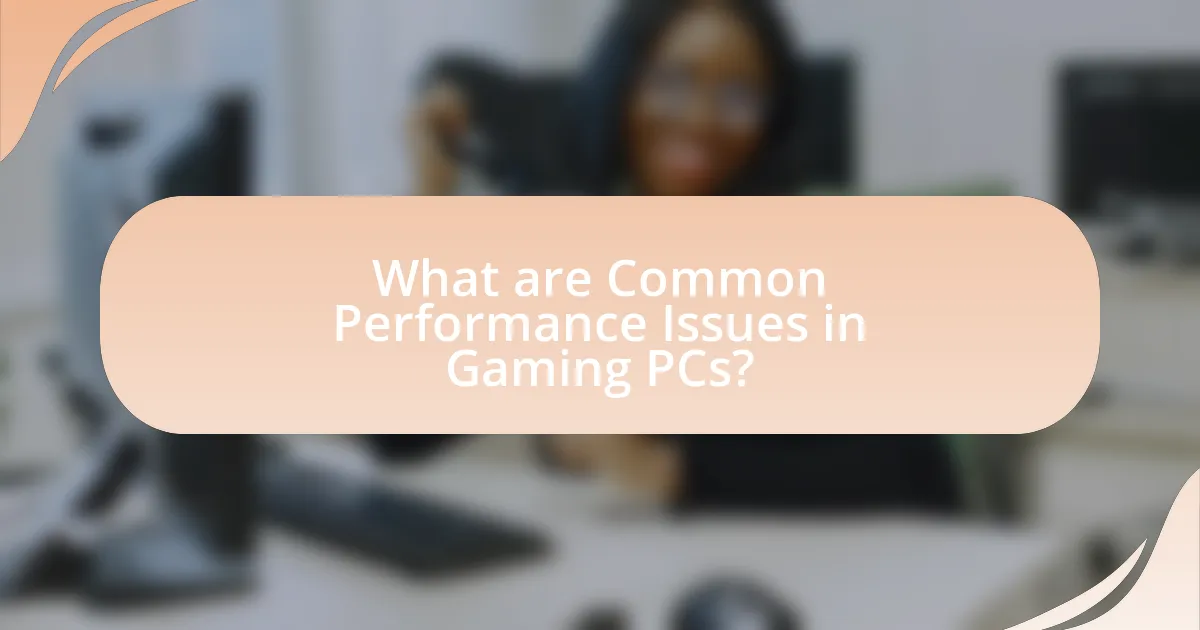
What are Common Performance Issues in Gaming PCs?
Common performance issues in gaming PCs include inadequate hardware specifications, overheating, driver conflicts, and software bloat. Inadequate hardware specifications, such as insufficient RAM or a weak GPU, can lead to poor frame rates and lag during gameplay. Overheating occurs when components like the CPU or GPU exceed optimal temperatures, causing throttling and reduced performance. Driver conflicts arise when outdated or incompatible drivers hinder the performance of hardware components, while software bloat from unnecessary background applications consumes system resources, further degrading performance. These issues are frequently reported by gamers and can significantly impact the gaming experience.
How do these performance issues manifest during gameplay?
Performance issues during gameplay manifest as frame rate drops, stuttering, input lag, and graphical artifacts. Frame rate drops occur when the number of frames rendered per second decreases, leading to choppy visuals. Stuttering happens when there are sudden pauses or hitches in the gameplay, disrupting the flow. Input lag refers to delays between player actions and on-screen responses, negatively impacting gameplay responsiveness. Graphical artifacts, such as screen tearing or texture pop-ins, can also occur, detracting from the visual experience. These issues are often caused by insufficient hardware resources, overheating components, or software conflicts, which can be identified and addressed through performance monitoring tools and system optimizations.
What are the signs of low frame rates in gaming?
Signs of low frame rates in gaming include stuttering, lag, and choppy animations. Stuttering occurs when the game momentarily freezes or skips frames, disrupting the flow of gameplay. Lag manifests as a noticeable delay between player input and on-screen action, making it difficult to control characters effectively. Choppy animations result in a lack of smoothness in character movements and environmental interactions, which can detract from the overall gaming experience. These symptoms are often indicative of frame rates dropping below the optimal threshold, typically around 30 frames per second, which can significantly impact gameplay quality.
How can stuttering and lag affect the gaming experience?
Stuttering and lag significantly degrade the gaming experience by causing interruptions in gameplay and delayed responses to player actions. Stuttering results in uneven frame rates, leading to a choppy visual experience, while lag introduces delays between player input and on-screen action, making it difficult to control characters effectively. Research indicates that even a 100-millisecond delay can negatively impact player performance and enjoyment, as seen in studies on reaction times in competitive gaming environments. This combination of stuttering and lag can frustrate players, reduce immersion, and ultimately affect their overall satisfaction with the game.
Why do performance issues occur in gaming PCs?
Performance issues in gaming PCs occur primarily due to hardware limitations, software conflicts, and thermal throttling. Hardware limitations arise when components such as the CPU, GPU, or RAM do not meet the demands of modern games, leading to lag or stuttering. Software conflicts can occur from outdated drivers or incompatible applications running in the background, which can consume system resources and degrade performance. Thermal throttling happens when components overheat, causing them to reduce their performance to cool down, which is common in poorly ventilated cases or with inadequate cooling solutions. These factors collectively contribute to the overall performance degradation experienced in gaming PCs.
What role does hardware play in gaming performance?
Hardware is crucial in determining gaming performance, as it directly influences frame rates, graphics quality, and overall responsiveness. The central components, including the CPU, GPU, RAM, and storage, work together to process and render game data efficiently. For instance, a powerful GPU can handle high-resolution textures and complex visual effects, while a fast CPU ensures smooth gameplay by managing game logic and physics calculations. Additionally, sufficient RAM allows for quick data access, reducing loading times and preventing lag. Studies show that upgrading from a standard HDD to an SSD can significantly decrease load times, enhancing the gaming experience. Thus, the quality and specifications of hardware components are fundamental to achieving optimal gaming performance.
How does software impact gaming performance?
Software significantly impacts gaming performance by determining how efficiently hardware resources are utilized. Optimized software, including drivers and game engines, can enhance frame rates, reduce latency, and improve overall responsiveness. For instance, updated graphics drivers can unlock performance improvements and fix bugs that hinder gameplay, as evidenced by NVIDIA’s Game Ready Drivers, which are tailored for specific game releases to maximize performance. Additionally, background applications can consume CPU and memory resources, negatively affecting gaming performance; studies show that closing unnecessary applications can lead to a performance increase of up to 20%. Thus, the interplay between software optimization and hardware capabilities is crucial for achieving optimal gaming performance.
What are the most frequent causes of performance issues?
The most frequent causes of performance issues in gaming PCs include inadequate hardware specifications, overheating, software conflicts, and insufficient memory. Inadequate hardware specifications, such as a weak CPU or GPU, can lead to poor frame rates and lag during gameplay. Overheating occurs when components exceed their optimal temperature, causing throttling and reduced performance. Software conflicts, including outdated drivers or incompatible applications, can disrupt system stability and efficiency. Insufficient memory, particularly when running demanding games, can result in slow load times and stuttering. These factors are commonly identified in performance diagnostics and user reports, confirming their impact on gaming experiences.
How do overheating and thermal throttling affect performance?
Overheating and thermal throttling significantly reduce performance by limiting the operational capacity of computer components. When a gaming PC overheats, the CPU and GPU automatically reduce their clock speeds to lower temperatures, a process known as thermal throttling. This reduction in speed can lead to decreased frame rates, longer load times, and overall sluggish performance during gaming sessions. For instance, studies have shown that thermal throttling can cause a performance drop of up to 30% in high-demand scenarios, as components struggle to maintain optimal temperatures while executing intensive tasks.
What impact do outdated drivers have on gaming performance?
Outdated drivers significantly degrade gaming performance by causing compatibility issues, reducing frame rates, and leading to graphical glitches. When drivers are not updated, they may fail to optimize the hardware’s capabilities for newer games, resulting in suboptimal performance. For instance, a study by TechSpot found that updating graphics drivers can improve frame rates by up to 30% in certain titles. Additionally, outdated drivers may lack essential bug fixes and performance enhancements that developers release to ensure smooth gameplay. Therefore, keeping drivers current is crucial for maintaining optimal gaming performance.
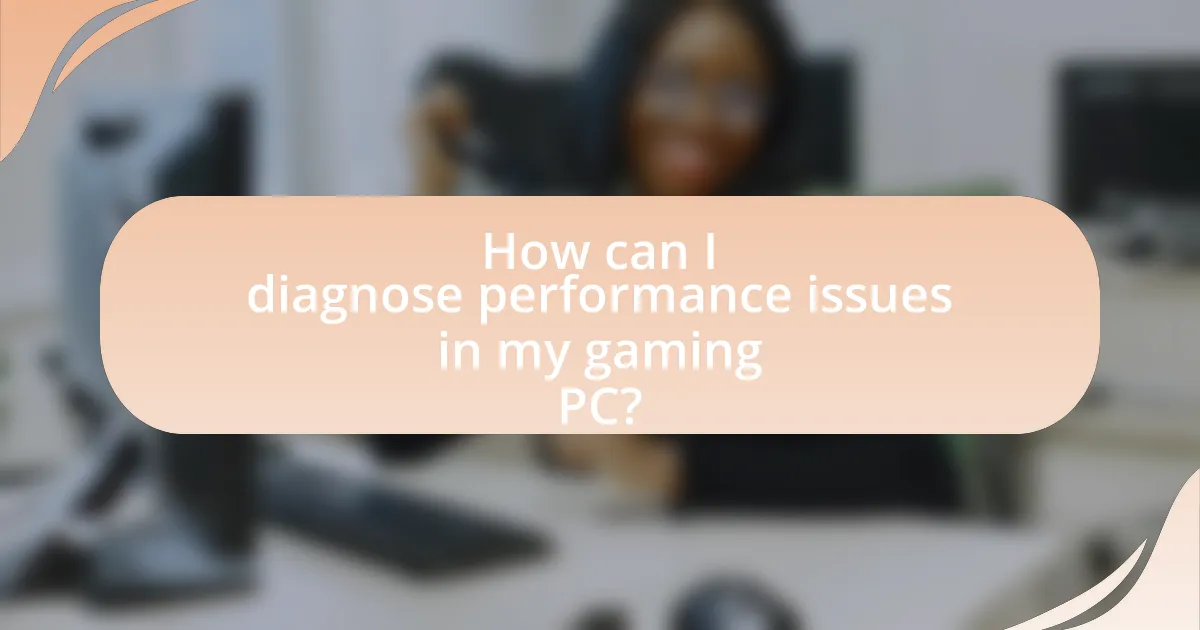
How can I diagnose performance issues in my gaming PC?
To diagnose performance issues in your gaming PC, start by monitoring system metrics using tools like Task Manager or MSI Afterburner to identify CPU, GPU, and RAM usage. High usage levels can indicate bottlenecks; for example, if CPU usage consistently exceeds 90% during gaming, it may be the limiting factor. Additionally, check for thermal throttling by ensuring temperatures remain below critical thresholds, typically around 80-85°C for CPUs and GPUs. Running benchmarks can also help compare performance against expected standards, revealing if hardware is underperforming. Lastly, ensure drivers are up to date, as outdated drivers can lead to significant performance drops.
What tools can I use to monitor performance metrics?
To monitor performance metrics in gaming PCs, you can use tools such as MSI Afterburner, HWMonitor, and Fraps. MSI Afterburner allows users to track GPU performance, temperature, and clock speeds in real-time, providing detailed insights into system performance. HWMonitor offers comprehensive monitoring of various hardware components, including CPU and GPU temperatures, voltages, and fan speeds, which is crucial for diagnosing performance issues. Fraps is specifically designed for gamers, enabling them to measure frame rates and capture performance data during gameplay. These tools are widely recognized in the gaming community for their effectiveness in performance monitoring.
How do benchmarking tools help identify performance issues?
Benchmarking tools help identify performance issues by providing quantitative data on system performance under various workloads. These tools measure metrics such as frame rates, CPU and GPU utilization, and memory usage, allowing users to compare their system’s performance against established standards or previous benchmarks. For instance, a benchmarking tool like 3DMark can reveal if a gaming PC is underperforming compared to similar systems, indicating potential hardware bottlenecks or configuration issues. This data-driven approach enables users to pinpoint specific areas that require optimization or upgrades, thus facilitating effective troubleshooting of performance issues in gaming PCs.
What system monitoring software is recommended for gamers?
MSI Afterburner is recommended for gamers as a system monitoring software. It provides real-time monitoring of GPU performance, including temperature, usage, and clock speeds, which are critical for optimizing gaming performance. Additionally, MSI Afterburner allows users to overclock their graphics cards and customize fan speeds, enhancing overall system efficiency. Its widespread use among gamers is supported by its compatibility with a variety of graphics cards and its ability to display detailed performance metrics, making it a reliable choice for troubleshooting performance issues in gaming PCs.
How can I identify hardware bottlenecks in my system?
To identify hardware bottlenecks in your system, monitor performance metrics such as CPU usage, GPU usage, memory usage, and disk I/O during demanding tasks. High CPU usage (over 90%) indicates a CPU bottleneck, while low GPU usage suggests the GPU is not the limiting factor. Tools like Task Manager, MSI Afterburner, or HWMonitor can provide real-time data. For example, if your CPU consistently runs at high usage while your GPU remains underutilized during gaming, the CPU is likely the bottleneck. Additionally, benchmarking software can help compare your system’s performance against similar configurations, revealing potential hardware limitations.
What are the common signs of a CPU bottleneck?
Common signs of a CPU bottleneck include high CPU usage, low frame rates, and stuttering during gameplay. When the CPU is consistently operating at or near 100% utilization, it indicates that it is struggling to keep up with the demands of the system. Additionally, if frame rates drop significantly during CPU-intensive tasks, such as complex calculations or AI processing, this further confirms a bottleneck. Stuttering or lagging during gameplay, especially in scenarios with many active processes, also points to CPU limitations. These symptoms collectively suggest that the CPU is the limiting factor in overall system performance.
How can I determine if my GPU is underperforming?
To determine if your GPU is underperforming, monitor its performance metrics during gaming or intensive tasks. Key indicators include low frame rates, stuttering, and high temperatures. For example, if your GPU consistently delivers frame rates significantly below the expected performance for your hardware specifications, it may indicate underperformance. Additionally, using software tools like MSI Afterburner or GPU-Z can help track GPU usage, temperature, and clock speeds, allowing you to compare these metrics against benchmarks for your specific GPU model. If the GPU usage is low while the game is demanding, or if temperatures exceed safe limits (typically above 85°C), these factors can also signal underperformance.
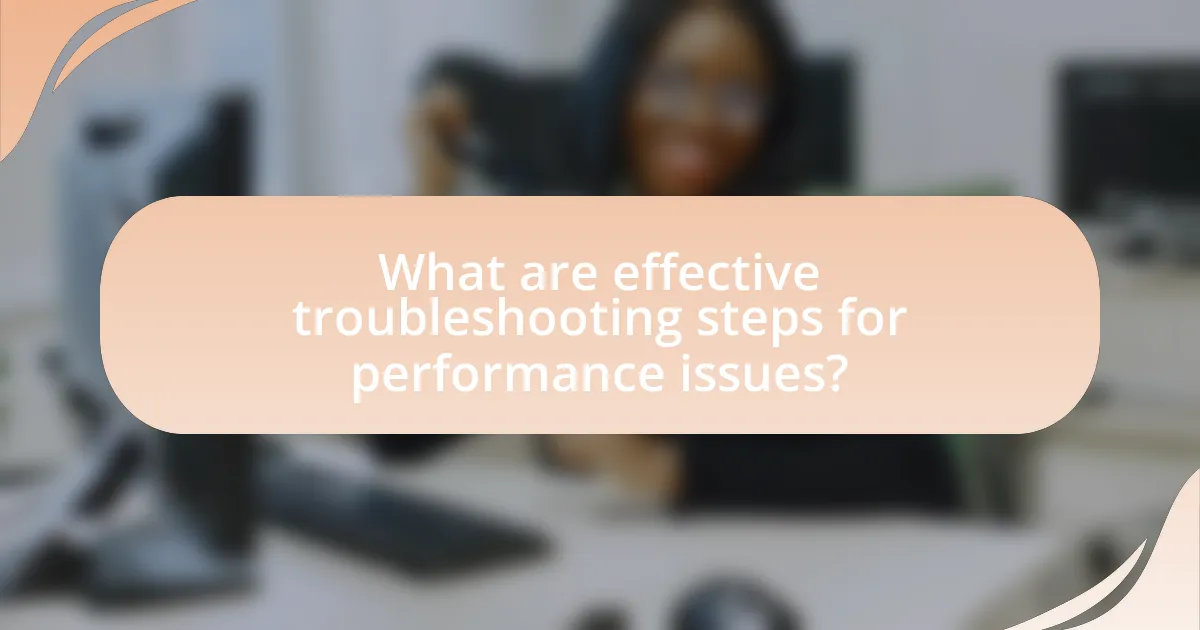
What are effective troubleshooting steps for performance issues?
Effective troubleshooting steps for performance issues in gaming PCs include checking system resource usage, updating drivers, and optimizing settings. First, monitor CPU, GPU, and RAM usage through task management tools to identify bottlenecks. High usage levels may indicate the need for hardware upgrades or software optimizations. Second, ensure all drivers, particularly graphics drivers, are up to date, as outdated drivers can lead to performance degradation. Third, adjust in-game settings such as resolution and texture quality to balance performance and visual fidelity. These steps are validated by numerous user reports and technical guidelines that emphasize the importance of resource management and software updates in maintaining optimal gaming performance.
How can I optimize my gaming PC settings for better performance?
To optimize your gaming PC settings for better performance, adjust the graphics settings in your games to balance quality and performance. Lowering resolution, disabling anti-aliasing, and reducing texture quality can significantly improve frame rates. Additionally, ensure that your GPU drivers are up to date, as manufacturers frequently release updates that enhance performance and fix bugs. According to a study by TechSpot, updating drivers can lead to performance improvements of up to 20% in some games. Furthermore, managing background applications and processes can free up system resources, allowing your games to run more smoothly.
What graphics settings should I adjust for improved frame rates?
To improve frame rates, adjust the graphics settings by lowering the resolution, reducing texture quality, disabling anti-aliasing, and turning off shadows. Lowering the resolution decreases the number of pixels the GPU must render, directly enhancing performance. Reducing texture quality minimizes the memory load on the GPU, while disabling anti-aliasing eliminates the smoothing of edges, which can be resource-intensive. Turning off shadows can significantly boost frame rates, as rendering shadows requires additional processing power. These adjustments are commonly recommended in gaming optimization guides and are effective in enhancing performance across various gaming systems.
How can I manage background applications to enhance performance?
To manage background applications and enhance performance, users should regularly check and close unnecessary applications running in the background. This can be done through the Task Manager on Windows or Activity Monitor on macOS, where users can identify resource-heavy applications and terminate them. Research indicates that background applications can consume significant CPU and memory resources, leading to decreased performance in gaming scenarios. For instance, a study by Microsoft found that closing unused applications can improve system responsiveness by up to 30%. Therefore, actively managing background applications is essential for optimizing gaming performance.
What hardware upgrades can resolve performance issues?
Upgrading the RAM, graphics card, and storage drive can resolve performance issues in gaming PCs. Increasing RAM allows for better multitasking and smoother gameplay, as modern games often require more memory to run efficiently. A more powerful graphics card enhances visual performance and frame rates, directly impacting gaming experience. Additionally, replacing a traditional hard drive with a solid-state drive (SSD) significantly reduces load times and improves overall system responsiveness. These upgrades are supported by benchmarks showing that systems with higher RAM and SSDs can achieve up to 70% faster load times and improved frame rates in demanding games.
When should I consider upgrading my RAM for gaming?
You should consider upgrading your RAM for gaming when your current RAM is insufficient to meet the demands of modern games, typically when you have less than 16 GB. Many contemporary games require at least 16 GB of RAM for optimal performance, especially when multitasking or running resource-intensive applications alongside gaming. For instance, benchmarks show that systems with 8 GB of RAM often experience stuttering and longer load times, while those with 16 GB or more maintain smoother frame rates and quicker response times. Therefore, if you notice performance issues such as lag, stuttering, or excessive loading times, upgrading your RAM can significantly enhance your gaming experience.
How can a better GPU improve my gaming experience?
A better GPU significantly enhances gaming experience by increasing frame rates, improving graphics quality, and enabling higher resolutions. This performance boost allows for smoother gameplay, reducing lag and stuttering, which is crucial for competitive gaming. For instance, a high-end GPU can render complex textures and effects, such as ray tracing, which enhances realism in games. According to benchmarks, upgrading from a mid-range GPU to a high-end model can result in frame rate increases of 50% or more in demanding titles, providing a more immersive and visually appealing experience.
What are some best practices for maintaining gaming PC performance?
To maintain gaming PC performance, regularly update drivers, optimize system settings, and ensure proper cooling. Updating graphics and system drivers enhances compatibility and performance, as outdated drivers can lead to reduced frame rates and stability issues. Optimizing system settings, such as adjusting in-game graphics options and managing background applications, can significantly improve performance by freeing up system resources. Additionally, ensuring proper cooling through regular cleaning of fans and components prevents overheating, which can throttle performance and damage hardware. These practices are essential for sustaining optimal gaming experiences.
How often should I clean my gaming PC to prevent overheating?
You should clean your gaming PC every three to six months to prevent overheating. Regular cleaning helps remove dust and debris that can obstruct airflow and trap heat within the components. According to a study by the University of California, Berkeley, dust accumulation can increase temperatures by up to 20 degrees Celsius, significantly affecting performance and longevity. Therefore, adhering to a cleaning schedule within this timeframe is essential for maintaining optimal thermal management in gaming PCs.
What routine maintenance tasks should I perform regularly?
Regular routine maintenance tasks for gaming PCs include cleaning dust from components, updating drivers, checking for malware, and monitoring system temperatures. Cleaning dust prevents overheating, which can degrade performance; it is recommended to clean every few months. Updating drivers ensures optimal performance and compatibility with new games, and should be done regularly, ideally monthly. Checking for malware protects system integrity and performance, with scans recommended weekly. Monitoring system temperatures helps identify potential overheating issues, and should be done continuously during gaming sessions.